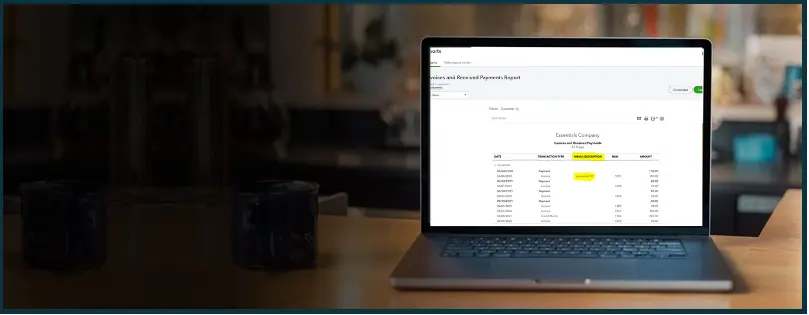Are the QuickBooks invoices not being received by customers? Let’s say you have been emailing your customers invoices and estimates using QuickBooks Desktop. However, lately, your customers haven’t been receiving them.
Sometimes, several customers don’t receive the invoices. When you send invoices and estimates, QuickBooks says they were sent and shows up under emails in the customer center and sent folder in Outlook. But you come to know that the customers haven’t received the invoices.
Let us get to know the reasons for this issue and how to resolve it.
Reasons for QuickBooks Invoices Not Being Received
Let us see why QuickBooks invoices are sometimes not received by the customers even when they are shown to be sent from your side. As the invoices are usually emailed from QuickBooks Desktop using services like Outlook, Gmail, Yahoo! Mail, etc., there might be an issue with email.
Let us see the different reasons why the invoices might not be received by the customers.
Incompatibility Issue
QuickBooks Desktop releases new upgrades every year that are designed to be more compatible with contemporary third-party services. Now, if you are using a version that was released years ago, it is possible that you might face incompatibility issues with services like Gmail and Outlook.
Therefore, if you are using an outdated version of QuickBooks Desktop that is several years old, you should consider upgrading to a recent version.
Missing Software Updates
Developers release the latest updates for software like QuickBooks, Windows, Outlook, etc. Therefore, if any of the software involved in the procedure of sending an invoice is missing essential updates, you may find an issue sending the invoice.
Email Configuration Issues
QuickBooks uses email service providers like Gmail or Outlook to send email. However, one needs to correctly set up these email services with QuickBooks. If there is an issue with the email configuration, you’ll end up with QuickBooks invoices not being received.
Can’t Authenticate Email
Often, when you utilize email service providers like Outlook or Gmail to send invoices from QuickBooks, you need to provide your password to authenticate it. However, when there is an issue in authentication or the email provider can’t verify your identity, the invoices might not be sent.
Firewall or Antivirus Blocking
Often, Windows firewall or the antivirus interrupts the QuickBooks programs and other applications required to send invoices. Therefore, check if your firewall or antivirus is causing an issue.
Incorrect Email Address
If the email address you entered for the recipient is incorrect, the invoices won’t be delivered. Therefore, check the email address you entered.
Email Service Provider Limitations
Often, the problem might not be at QuickBooks end but at the end of the email service provider. Therefore, check your email service provider, such as Gmail or Outlook, for the issue.
Attachment Size Limits
In case you reach the size limit for the invoices, the emails might be delivered without attachments. Therefore, you might end up with the QuickBooks invoices not being received issue.
Email Server
Sometimes QuickBooks might find it difficult to connect with the email server, or there might be an issue with the latter. In these situations, the email invoices won’t be received by the customers.
Slow or Unstable Network Connection
A stable internet connection is crucial for sending email invoices to customers. However, if your network connection is not stable or is slow, it is possible that you might face problems sending invoices.
Account Security Settings of Email Provider
When there is a revision or update in the account security settings of your email service provider, it often blocks QuickBooks from sending emails. This often happens with the users who use Gmail to send invoices.
First, Update QuickBooks Desktop to the Latest Release
If your QuickBooks Desktop is missing the last few updates, it might not have the latest components required to send the email invoices.
Thus, let us first update QuickBooks Desktop.
- Open the QuickBooks Desktop
- Tap on Help.
- Click on Update QuickBooks Desktop.
- Tap on Options and select Mark All.
- Click on Save.
- Now, select Update Now.
- Choose the checkbox for Reset Update.
- Tap on Get Updates.
- Once the QuickBooks downloads the update and finishes, close and reopen QuickBooks Desktop.
- Open QB Desktop and select Yes when prompted.
- Finally, sign into your company file.
Now, send a test email with an invoice attachment and check if it works. If the issue persists, proceed to the next section.
If You Use Outlook to Send Invoices But They Weren’t Received
Let us see what you should do when you usually send invoices using Outlook but see an error message like:
“QuickBooks is unable to send your email to Outlook”
This might be because of an issue with the Microsoft component or Outlook. Therefore, you should update both Windows and Microsoft Office.
1. Download and Install Windows Update
Let us see how to download and install the latest Windows update to your system.
- Click on the Start
- Search for Windows Update in the search bar.
- Select Windows Update Settings.
- Now, tap on the Check Windows for Updates
- If the updates are available, download and install them.
- Once all the updates are downloaded, restart your computer.
2. Download and Install Update for Microsoft Office
Now, we will move on to downloading and installing the latest updates for Microsoft Office 365.
- Click on the Start
- Search for Outlook in the search bar.
- Select File.
- Now, tap on the Office Account.
- Choose About Outlook.
- Check the product information here.
- Tap on Update Options followed by Update Options.
- Once done, restart your computer.
Now, send a test email to a recipient and check if the invoices are being received.
3. Verify Admin Privileges
If the QuickBooks invoices not being received issue persists, let us check and make sure that QuickBooks isn’t automatically run as an administrator.
- Close the QuickBooks Desktop
- Tap on the Start
- Type QuickBooks in the search bar.
- Right-click on the QuickBooks Desktop icon and select Open file location.
- Locate a exe file with .exe extension and right-click on it.
- Choose Properties.
- Now, tap on Compatibility.
- De-select the checkbox for Run this program as Administrator. If the option is not visible or greyed out, tap on Show Settings for All Users. When the option becomes visible, unmark the above-mentioned checkbox
- Finally, select Apply followed by OK.
Once done, launch QuickBooks Desktop and send a test invoice.
4. Verify Email Preferences
If you end up with QuickBooks invoices not being received by customers, let us now check your email preferences.
- Open QuickBooks Desktop and tap on Edit.
- Click on Preferences.
- Now, if you utilize Microsoft Outlook with Microsoft Exchange Server, first open Outlook and sign into it.
- Choose Send Forms from the left section.
- Choose Outlook as the email option in the My Preferences
Finally, send a test invoice.
5. Toggle Email Preferences
If you continue to face QuickBooks invoice email problems, let us now toggle the email preferences.
- Open QuickBooks Desktop and tap on Edit.
- Click on Preferences.
- Choose Send Forms from the list menu.
- Now, head to the My Preferences
- Choose QuickBooks E-mail or Webmail and tap on OK.
You’ve toggled off the preferences. Now, let us turn them back on.
- Open QuickBooks Desktop and tap on Edit.
- Click on Preferences.
- Choose Send Forms from the list menu.
- Now, head to the My Preferences
- Choose Outlook and tap on OK.
Close all the programs and restart your computer. Now open QuickBooks Desktop and send a test invoice.
6. Verify Default Program
When you send an invoice through QuickBooks, it uses the set default program to send the email. Therefore, let us verify the default email program.
- Close the QuickBooks Desktop
- Tap on the Start button and search for Internet Options.
- Click on Internet Options.
- Tap on Programs followed by Set Programs.
- Now, choose the option to Set your default programs.
- Now, click on Mail.
- Finally, choose the application you wish to set as your default.
- Tap on Apply followed by OK.
- Finally, close the settings.
Open QuickBooks Desktop and send a test invoice via email. Check if the issue persists.
7. Repair MAPI32.dll
If the invoices are not delivered to the customers, let us run a test to isolate the issue. However, these steps are only advice for people with proficiency in computer operations. Otherwise, you should reach out to an IT professional.
- First, restart the computer.
- Launch MS Word and create a new file.
- Tap on the File
- Click on Send followed by Email as PDF Attachment.
Send a test email, and if you can’t send a test email from MS Word, there’s an issue with Microsoft Office. Reach out to Microsoft Support for the same.
However, if you were able to send a test email from MS Word but found an issue when sending it from QuickBooks, we need to repair the MAPI32.dll.
For that, follow these steps below:
- Close any program that’s open.
- Open File Explorer.
- Navigate to C:\Windows\System32 or paste the same in the search bar in the File Explorer.
- Double-click on exe and proceed with the on-screen instructions. This will run the repair process.
- Once the repair process completes, restart the system.
Now, send a test invoice through QuickBooks and check if you face a problem.
Handpick Solutions For: Is Your QuickBooks Not Sending Invoices
QuickBooks Invoices Not Being Received – Sent from Gmail Workstations
This section addresses users’ concerns if they are sending invoices from Gmail workstations and the customers can’t receive them. Let us see how to fix this issue.
1. Run QuickBooks Desktop Updates
QuickBooks Desktop releases regular updates that fix concerns when emailing or running payroll. Therefore, we recommend that you download and install QuickBooks updates on your desktop.
- Open QuickBooks Desktop.
- Click on the Help menu in the top right corner of the window.
- Tap on Update QuickBooks Desktop.
- Navigate to Update Now.
- Now, select the updates you want to download.
- Mark the checkbox for Reset Update.
- Tap on Get Updates.

- Once done, close your QuickBooks Desktop.
- Reopen QuickBooks Desktop.
Now, try to send a test email with invoices as attachments.
2. Check Your Web Mail Preferences
If you struggle with QuickBooks invoices not being received by customers, you should check your webmail settings and preferences.
- Open QuickBooks Desktop and tap on Edit.
- Click on Preferences.
- Choose Send Forms from the left section.
- Choose the email you are using in the My Preferences
- Tap on Edit.
- Select the checkbox for the SSL box or choose Default.
- Check and ensure that the field for Server Name contains the server name according to your email provider’s settings.
- Click on OK.
- If you see the checkbox for Use enhanced security, mark it.
Can’t Email Invoices Due to a Missing Component
Sometimes, when trying to email invoices, the users see an error message like this:
“QuickBooks can’t complete the current action due to a missing component
You can try again by exiting and restarting QuickBooks. If you’re still having problems, download and run the Print and PDF repair tool…”
Let us see how you can resolve this issue. Follow these solution methods:
- Close QuickBooks Desktop.
- If you downloaded QuickBooks Tool Hub, skip this step. Otherwise, Download QuickBooks Tool Hub and save it on your local desktop. Click on the downloaded file, proceed with the instructions to install it, and agree to the terms and conditions.
- Double-click on the desktop icon for QB Tool Hub and open it. If you can’t find the icon, search QuickBooks Tool Hub in the start menu.
- When QuickBooks Tool Hub opens, tap on Program Problems.
- Click on QuickBooks PDF & Print Repair Tool.
- Let the tool run.
This should fix the issue. When you’re done, restart QuickBooks Desktop and attempt to send or print the invoices.
Final Words
The above blog lists the troubleshooting methods you should run if you find QuickBooks invoices not being received. However, if you face an issue when carrying out these steps or the problem with the invoice continues to persist, contact our QB ProAdvisor.
These QB Experts will help you resolve QuickBooks invoice email problems in no time. Dial 1(800) 580-5375.
Frequently Asked Questions
Ans- If your customers can’t receive the invoices you have emailed, there might be an issue with your email provider, configuration, email preferences, etc. Explore this blog on how to know the reasons for QuickBooks invoice email problems.
If QuickBooks can’t open Outlook and send the invoices, there might be a compatibility or configuration issue. Update QuickBooks Desktop, Windows, and Microsoft Office. Send a test invoice. If it doesn’t work, follow the troubleshooting methods given in this guide.
This can be because of issues with email configuration, authentication, or security settings of the email provider. Follow this troubleshooting guide on how to fix invoices not reaching recipients in QuickBooks issue.