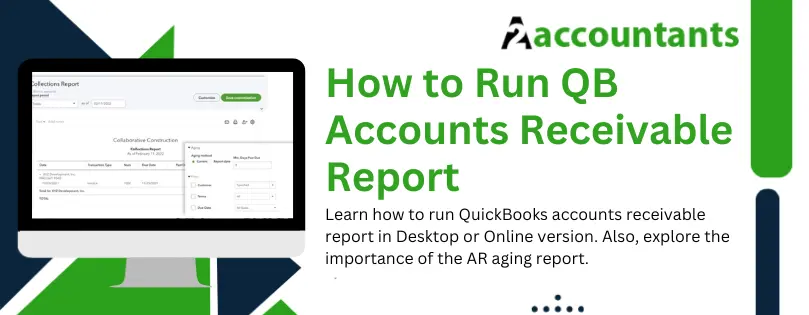QuickBooks account receivable report is your tool to track and manage outstanding payments. It is common for a business to have indefinite invoices pending. However, time is of great essence when it comes to repayment. If the payments are left pending for long, they can turn into debts. Thus, the business might risk losing a great amount of profit to bad debts. The advantage of tracking accounts receivables isn’t limited to that.
In this blog, we will explore the importance of the aging report in QuickBooks. Then, we will see how to run the QuickBooks account receivable report in QuickBooks. All right then, let’s jump right into it.
What is Accounts Receivable Aging Report in QuickBooks?
An accounts receivable report, also commonly known as an aging report, contains all the invoices of the pending customer payments to the company. Thus, it is a report where you can track all the payments and use it to ensure timely payments.
QuickBooks accounts receivable report is a powerful tool that allows you to take care of the pending customer payments. The accounts receivable aging report in QuickBooks lists all the outstanding invoices. Thus, you can track all outstanding payments from customers on a timely basis. In addition, with the aging report in QuickBooks, you can also set up payment reminders.
Importance of QuickBooks Aging Report
At first glance, you can recognize the obvious importance of QuickBooks accounts receivable report. It helps you track and manage the pending customer payments in one place and ensure timely payments. Moreover, the accounts receivable report helps the business foster good customer relationships. Now, this, in turn, has immense significance for a business.

First, managing the accounts receivable and ensuring timely payments enhances the cash flow. Thus, the business would always have enough cash (working capital) to meet the short-term liabilities. This results in the smooth running of business operations and enhances output and productivity.
Maintaining healthy accounts receivable also aids the profitability of the business. This is because, firstly, this ensures that the pending invoices are paid in a timely manner, which prevents bad debts. Losing a portion of the company’s profits as bad debts will directly affect the financial health of the business. Secondly, the company can use the enhanced cash flowing into the business to fuel fruitful ventures and ensure the operations run seamlessly.
How to Run Accounts Receivable Report in QuickBooks Desktop

The accounts receivable aging summary report in QuickBooks Online shows the total outstanding balances and the time they are past due.
Here’s how you can run QuickBooks accounts receivable report:
- Navigate to Reports.
- Now, head to the Customers & Receivables section.
- Now, choose among the
- Accounts receivable aging summary.
- Accounts receivable aging summary
- Open Invoices
- You may customize the report as you require. For example, you can ensure that the report only shows active or non-zero accounts receivable. The customers who have paid off their invoices don’t show up in the report.
- You can set the aging period as 30 days, 60 days, 90 days, and so on. Moreover, you can also set the number of aging periods, such as period one from day 1 to day 30 and period two from day 31 to day 60.
- You can use the aging method to categorize the accounts receivable based on their current status or their report status on a specific date.
- Once you are done customizing, tap on the Run Report button.
How to See Customer Transactions in QuickBooks Desktop
Here’s how you can see the past transactions by the customers in QuickBooks Desktop. Moreover, you can see the related payments for the invoices as well.
- In the top menu bar, locate Reports. Click on it.
- Now, choose Customers and Receivables.
- Click on the Transaction List by Customer among all your reporting options.
- Now, you will see the Customize option.
- Choose the filters for the accounts type and columns to customize the report.
- Once done, tap on OK.
Also, to see the related payments for the invoices, click on the Transaction button in the top right corner.
How to Run Accounts Receivable Report in QuickBooks Online
In this section, we will see how to run an accounts receivable report in QuickBooks online. Now, there are two types of reports you can run in QuickBooks Online. These are:
- Accounts receivable aging summary report
- Accounts receivable aging detail report
Let us look at these two reports one by one.
● Accounts Receivable Aging Summary Report
The accounts receivable aging summary report in QuickBooks Online shows the total outstanding balances and the duration they are past due.
Here’s how you can run QuickBooks accounts receivable report:
- Navigate to Reports.
- Now, head to the Who owes you section.
- Choose Accounts receivable aging summary.
- You may customize the report as you require.
- For example, you can ensure that the report only shows active or non-zero accounts receivable. The customers who have paid off their invoices don’t show up in the report.
- You can set the aging period as 30 days, 60 days, 90 days, and so on. Moreover, you can also set the number of aging periods, such as period one from day 1 to day 30 and period two from day 31 to day 60.
- You can use the aging method to categorize the accounts receivable based on their current status or their report status on a specific date.
- Once you are done customizing, tap on the Run Report button.
● Accounts Receivable Aging Detail Report
The accounts receivable aging report shows the customers that have the due balances and how long the transactions are pending over the due date.
Here is how you can run the accounts receivable aging detail report.
- Navigate to Reports.
- Now, head to the Who owes you section.
- Choose Accounts receivable aging detail.
- You may customize the report as you require.
- You can set up the minimum number of days past which the payment is pending.
- You can also set the time range in which you want to see the accounts receivable report.
- You can set the aging period as 30 days, 60 days, 90 days, and so on. Moreover, you can also set the number of aging periods, such as period one from day 1 to day 30 and period two from day 31 to day 60.
- You can use the aging method to categorize the accounts receivable based on their current status or their report status on a specific date.
- Once you are done customizing, tap on the Run Report button.
Moreover, you can also see the outstanding VAT column in the report.
- For that, click on the gear icon.
- Mark the Outstanding VAT checkbox to add this column to your accounts receivable report.
How to Print Accounts Receivable Report in QuickBooks Online
Printing QuickBooks accounts receivable in QuickBooks online isn’t hard.
Firstly, run the report using the steps listed above.
Now, look for the print icon in the same window. Follow the on-screen instructions.
You will be able to print the accounts receivable report successfully in QBO.
Creating Memorized Accounts Receivable Reports with Email Reminders
Here is how you can create the memorized accounts receivable reports with email reminders.
- Navigate to Reports.
- Now, enter accounts receivable in the search bar.
- Now, choose among the
- Accounts receivable aging summary.
- Accounts receivable aging summary
- You may customize the report as you require, and in the end, click on Save customization.
- Fill in the name for the custom report, and once done, save it.
- Now, navigate to Reports and then Custom Reports.
- Choose the report you just made from the drop-down menu.
- Click on Edit.
- Turn on the email schedule button.
- Set the recurring schedule as you require for the email.
- Now, enter the email address.
- Finally, click on Save and Close.
This will create memorized reports with set email reminders.
Bad Debts
Although QB’s accounts receivable report helps you manage the pending payments, sometimes some of these payments turn into bad debts.
Bad debts are uncollectible balances that you cannot hope to receive from customers or clients in the future. You should write off the bad debts for healthy company finances.
Final Thoughts
The above blog shall guide you on how to run QuickBooks accounts receivable reports in both QuickBooks Online and Desktop. However, if you find the methods hard to follow or have a query, connect with our QB ProAdvisor. These QB experts are available 24/7 to resolve any issues related to QuickBooks accounting. Dial +1(800) 580-5375 now!