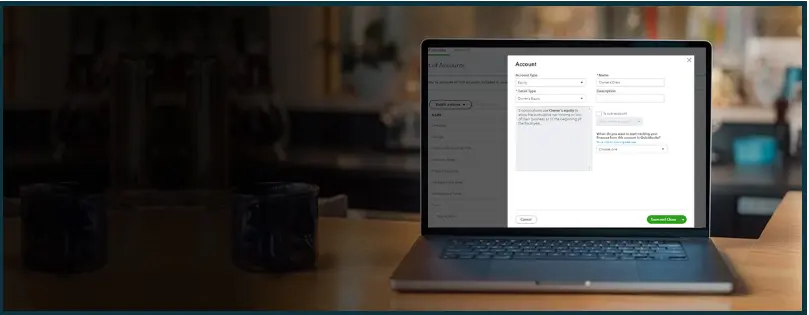You must set Owner Draw in QuickBooks to record the withdrawn amount and transaction details. As an owner of a sole proprietorship, you might often need to withdraw funds for business or personal expenses. However, you most probably don’t take salaries but withdraw money using the owner draw. Without keeping a record of the owner’s draw, there will be no transaction entries for the funds they withdraw from the business.
This will affect the balance sheet and other financial statements and imbalance the books. This is where the role of owner draw comes in. The report for owner draw in QuickBooks keeps a record of these transactions. However, before you prepare this report, you need to set up the owner draw in QuickBooks. In this blog, we will discuss how to set up owner draw in QuickBooks and record transactions in it.
QuickBooks Owner’s Draw vs Owner’s Equity
QuickBooks Owner’s Draw and QuickBooks Owner’s Equity aren’t the same things.
What is the Owner’s Draw?
Owner’s draw is the way the business owners use to withdraw money for their personal expenses. Business profits are the most significant source of income for the business owners. As they usually do not take a salary, owner draw is the only way they can withdraw money.
However, when you withdraw money, remember to record it in owner draw in QuickBooks or similar accounting software.
What is Owner’s Equity?
Owner’s equity is an equity account in the charts of account section in QuickBooks. The physical significance of the owner’s equity account is that it denotes the portion of the company held by the owner or sole proprietor.
It is similar to a shareholder’s company in large companies, which is owned by one or many owners. Besides owner equity, opening balance equity is another type of equity account in accounting software.
Before you can set up and pay the owner’s draw, you must create owner’s equity. The owner’s equity is a type of equity account you can create in the charts of accounts.
Importance of Owner’s Draw
An owner’s draw in QuickBooks is important for keeping an accurate track of cash flow through the business. If the owner withdraws funds for personal use, there is no other way to note it in the charts of accounts as it is not a business expense, nor is it paying an employee.
Thus, this amount will not appear on the balance sheet and other financial statement. When businesses evaluate profitability, profit, and performance, accurate records of money and other assets, it is important.
By denoting that you withdraw money in the owner’s draw in QuickBooks, you are actually cashing out the profit. Moreover, it leaves the amount on the Owner’s Equity, which balances the books.
How to Set Up and Pay Owner’s Draw in QuickBooks Online
To set up and pay the owner’s draw in QuickBooks Online, you will first need to create an owner’s equity account.
Step 1- Create the Owner’s Equity Account
Follow these steps to learn how to create the owner’s equity accounts in QuickBooks Desktop.
- Open QuickBooks Online in your browser and sign in.
- In the top menu, you will see a gear icon. Click on it.
- Now, select Charts of Account.
- Select New.
- Now, tap on Account Type and choose Equity among all the options.
- In the second option, to choose the detail type, select Owner’s Equity.
- Enter the opening balance that was brought forward from the last entry.
- Once you’re done, click on Save and close.
Don’t forget to click on the green Save and Close button before you close the window.
Step 2 – Write a Check
Now, you’re all set to write a check from the owner’s equity account. Follow the steps below to do so.
- Click on New and choose Check.
- Now, pick the bank account you wish to withdraw money from.
- You can also print the check later using the option Print Later.
- Fill in the check field.
- Once you are done, ensure that you are selecting Owner’s Equity.
- To do so, navigate to the account field and choose Owner’s Equity.
- Finally, click on Save and Close.
- Follow the same steps to write another check.
This will now set the Owner Draw in QuickBooks, and the entries can be made to this account in the future.
How to Set Up and Pay Owner’s Draw in QuickBooks Desktop
Similar to QB Online, in QB Desktop, you must first create an owner’s equity account. Thereafter, you can set up and pay Owner Draw in QuickBooks Desktop.
Step 1 – Create an Owner’s Equity Account
Follow these steps to learn how to create the owner’s equity accounts in QuickBooks Desktop.
- Open QuickBooks Desktop.
- In the top menu, you will see List. Click on it.
- Now, select Charts of Account.
- Select Add and then Account.
- Now, tap on New
- Click on Equity.
- Type Owner’s Draw in the name section.
- Save it and close.
Step 2 – Write a Check
In the next step, we will write a check from the owner’s equity account. Follow the steps below to do so.
- Come to the home screen of QuickBooks Desktop.
- Tap on the Banking tab.
- Select the Write Checks option.
- In the section Pay to the order of, choose Owner.
- Now, enter the amount you wish to transfer in dollars.
- Head to the detail section
- Make sure that the amount is assigned to the Owner’s Equity account.
- Once done, click on save and close.
How To Record Owner’s Draw in QuickBooks
In this section, we will guide you on how to record the owner’s draw in QuickBooks. There are two ways to do so.
1. Banking Method
You can record the owner draw in QuickBooks through the banking menu. Let us go through the steps for the same.
- Open QuickBooks application
- Click on the banking tab in the QB top menu
- Select Write Checks from the options that you see.
- Now, you will see a list of accounts you can withdraw funds from.
- Choose the account you wish to withdraw money from.
- Fill in the name of the owner to enter the withdrawal in the Owner’s Draw.
- Navigate to Expenses.
- You will see a drop-down option for the account.
- Select Owner’s Draw.
- Now, type in the amount you wish to withdraw in the amount section.
- Once done, tap on the select and close button.
2. Charts of Accounts Method
Alternatively, you can also record the owner’s draw in QuickBooks using the charts of accounts. Here are the detailed steps for the same.
- Open the QuickBooks, or go to its homepage if you have another window opened in QuickBooks
- Click on Lists in the top menu.
- Choose Charts of Accounts.
- Click on Add and then select Equity.
- In the Account name section, type in Owner’s Draw.
- Once done, click OK.
- Now, navigate to Banking and select Write Checks.
- You will see the Pay to the Order Of field. Type your name here if you are the owner. If not, write the name of the owner.
- Enter the amount you wish to withdraw in the respective section.
- In the account option, choose Owner’s Draw.
- Once done, tap on the Save and Close button.
Conclusion
So this was all on how to set up and pay owner draw in QuickBooks. If you find the above methods difficult to follow or feel stuck, do not hesitate to reach out to us. Our proAdvisors are available round the clock to provide real-time QB support. Dial 800-580-5375 now and speak to a ProAdvisor.