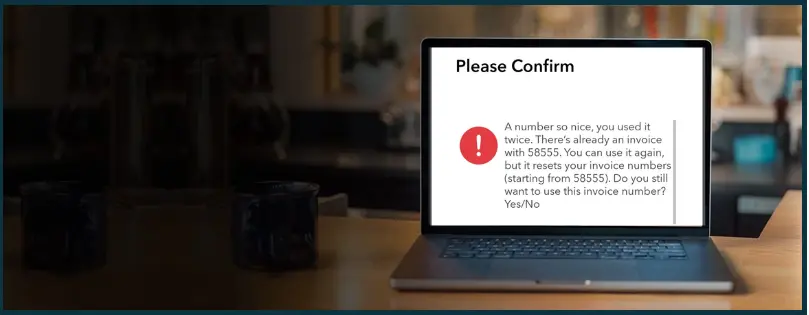Is your QuickBooks creating duplicate invoices that you want to fix? Or do you simply want to learn how to create a duplicate invoice? Sometimes, you might want to correct or delete a QuickBooks duplicate invoice. On the other hand, sometimes, you do need to create a duplicate invoice to save time and effort for a repeat customer or sale.
In this blog, we will see how to correct duplicate invoices in QuickBooks Desktop and Online. Moreover, we will also learn how to stop QuickBooks from creating duplicate invoices to help you get rid of this problem once and for all. Alternatively, if you also want to learn how to create a duplicate invoice in QuickBooks Online, you can do so here. Alright then, let’s dig in.
 | Although this guide will help you fix QuickBooks duplicate invoices, an expert’s assistance can be time-saving. Therefore, connect to a QB ProAdvisor and get your issue resolved now. Dial Toll-Free Number 1(800) 580-5375. |
QuickBooks Duplicate Invoice Vs. Duplicate Invoice Number
A QuickBooks duplicate invoice and a duplicate invoice number are two different things. It is very important to understand the difference between them for the purpose of correcting, deleting, or preventing them.
| Duplicate Invoice | Duplicate Invoice Number |
| Duplicate invoices mean two exact same invoices. This happens when a copy of the invoice is somehow created. | Duplicate invoice numbers, on the other hand, mean two invoices were generated with the same invoice numbers. The two invoices might be totally different in other aspects. |
| Since the other invoice here is redundant, it should be deleted. | As two different invoices shouldn’t have the same invoice number for tracking and reporting purposes, you should correct the invoice number on one invoice. |
Now that we know what duplicate invoices and duplicate invoice numbers mean in QuickBooks, let us dive deeper into the subject.
We have created individual sections for QuickBooks Desktop and QuickBooks Online. Scroll to the section that best fits your query.
Fix Duplicate Invoices in QuickBooks Desktop
In this section, we will see how to resolve duplicate invoices in QuickBooks Desktop and prevent this issue in the future. There are two possibilities that either the issue you are facing s with:
- Duplicate Invoices
- Duplicate Invoice Numbers
In both cases, the resolution will be different. If you have doubts about the difference between a duplicate invoice and a duplicate invoice number, scroll up to the section on it.
Note: If you use QuickBooks Online instead, scroll down to the QuickBooks Online section.
How to Delete Duplicate Invoice in QuickBooks Desktop
In case there are duplicate invoices for the same customer payment, you will need to delete the duplicate invoice.
However, check if the transaction and the associated payment from the customers aren’t also showing in duplicate. Make sure to delete the transactions and associated payments before deleting the invoices.
Here is how you can delete the duplicate transactions in the invoice in QBDT:
- Click on the invoice to open it.
- You will see two tabs on the right panel of the Create Invoices window.
- Tap on the Transaction tab.
- Under Related Transactions, you will see different payments.
- Tap on each transaction to open it. Select Delete.
Once done, you can delete the invoice.
Alternatively, you can delete the payments and invoices through the customer accounts as well. Here is how:
- Tap on Customers, and click on Customer Center.
- Now, tap on the Transactions tab.
- Now, find the payment you need to delete and select it. Click on Delete.
- Finally, find and open the invoice and delete it.
How to Correct Duplicate Invoice Numbers in QuickBooks Desktop
Let’s say you happen to create a duplicate invoice number, which means a different invoice with the same invoice number. Now, if it hampers your ability to track your invoice and payment and creates a discrepancy in the invoice report, you can correct the invoice numbers.
Manually Edit QuickBooks Duplicate Invoice Numbers
To manually edit the duplicate invoice number, we will first need to run an invoice report and fetch all the duplicate invoices. However, before you go on with the steps to correct the invoice, create a backup of your company file.
- Open the QuickBooks Desktop application.
- Tap on the Reports tab.
- Hover the cursor over to the Customers & Receivables section. Click on Transaction List by Customer.
- Click on the Customize Report button. Set the date to All.
- Click on the Filter tab and find the Transaction Type option.
- Select Invoice. Click on OK.
- Then, look up the duplicate invoices and double-click to open.
- Finally, input the correct invoice number.
- Click on Save & Close.
Warn About Duplicate Invoice Numbers in QuickBooks Desktop
In case you want to prevent QuickBooks duplicate invoices in the future, you can tweak the settings to warn you. This is how you can do this:
- Click on the Edit tab. Tap on Preferences.
- Select the Sales & Customers menu.
- Tap on Company Preferences.
- Mark the checkbox for Warn about duplicate invoice numbers in the Sales Forms box.
- Finally, tap on OK.
Now, QuickBooks will warn you whenever you are about to create duplicate invoice numbers in QuickBooks Desktop.
Stop QuickBooks Desktop from Sending Duplicate Invoices
Some users have reported that their QuickBooks Desktop is sending duplicate invoices and PO’s. Let us see how you can see the invoices that have been sent and stop QuickBooks duplicate invoices from sending.
- Go to the tab for the Customer in question
- Tap on Transactions.
This will show all the invoices that are sent.
Stop an Invoice from Sending
Here is how you can stop a particular invoice from sending.
- Tap on Reports in the top menu.
- In the Custom Reports section, tap on Transaction Detail.
- Select the Filters tab.
- Write “To send” in the Search Filters field.
- Click on the invoice to open it, tap on Edit, and unmark the checkbox.
Fix Data Integrity Issues
If you can’t see the duplicate invoices in the transaction report or can’t stop them, there might be an issue with the data integrity. To resolve this, run verify and rebuild data to fix data damages in your company file.
Duplicate Invoices in QuickBooks Online
If you are a QuickBooks Online user, you might sometimes need to create a duplicate invoice, correct it, delete it, or prevent duplicate invoices in the future. In this section, we will explore these topics in detail.
How to Create a QuickBooks Duplicate Invoice
If you have customers who have repeat invoices, you can just duplicate the invoices. This way, you don’t have to create a QuickBooks invoice from scratch. Let us see how you can create a QuickBooks duplicate invoice in QBO:
- Open QuickBooks Online and sign in.
- Tap on Sales. Choose All Sales.
- Now, look for the invoice or estimate you want to duplicate.
- For that invoice, click on the dropdown in the Action column. Choose Duplicate.
- Before saving, you can edit the invoice or the estimate.
- Finally, tap on Save.
Another way to save time and effort on repeating invoices is by setting up recurring transactions. However, that is only for the regular customers who need the same invoice regularly.
Learn How to Copy an Invoice
Let us see how you can copy an invoice in QuickBooks Online.
- Open QuickBooks Online and sign in.
- Click on Sales.
- Choose Invoices.
- Now locate the invoice you wish to copy and click on it.
- At the bottom of the page, click on More.
- Finally, tap on Copy.
Create QuickBooks Duplicate Invoice with the Same Invoice Numbers
Query: Can you create a duplicate invoice with the same invoice numbers in QuickBooks?
Yes, you can create duplicate invoices with the same invoice numbers. However, when you click on the save button, you will see a prompt. This is because creating a duplicate invoice with the same number gives way to a discrepancy in the reports. Nevertheless, you can proceed to create the duplicate invoice.
However, if you are not able to create a QuickBooks duplicate invoice with the same invoice numbers, it is because you are using the new layout.
Note: The new invoice layout doesn’t allow you to create duplicate invoices with the same invoice numbers. However, you can switch to the old invoice layout. Keep in mind once you switch to the old invoice layout, this process will be irreversible
If You Can’t Create Invoices with the Same Number
If you can’t create a QuickBooks duplicate invoice with the same invoice numbers, you can switch to the old invoice layout. There are chances that due to a QuickBooks update, you get automatically upgraded to the new invoice layout. The new invoice layout doesn’t allow you to create invoices with the same invoice numbers.
Switch to the Old Invoice Layout
Here’s how you can switch to the old invoice layout. However, before you switch to the old invoice layout, know that this process is irreversible.
- Tap on the +New.
- Now, choose Invoice under the Customers column.
- Tap on Old Layout in the top right corner.
- Select Switch layout.
- Finally, when you are ready to switch, click on Leave and submit.
Can’t See the Option to Switch Invoice Layout in QBO
The option to switch QuickBooks invoice layout isn’t available to all the users. Therefore, if you can’t see the option to switch invoice layout, you might need to reach customer support.
Fix Duplicate Invoices in QuickBooks Online
In case what you struggle with is a duplicate invoice, you should delete it. However, if the issue is about a duplicate invoice number, you will need to edit the invoice.
Locate Duplicate Invoices in QuickBooks Online
The first step is locating the duplicate invoice numbers, and then we will go about correcting it. Here is how you can find the duplicate invoice numbers.
- Tap on Sales in the left pane.
- Tap on the No. column. This will sort the column.
- You will be able to see the sales in ascending or descending orders.
- Now, locate the duplicates.
Now, either it is a:
- Duplicate invoice
- Duplicate invoice numbers
a. If It’s a Duplicate Invoice
- Click on the invoice to open it.
- Scroll down to the bottom. Tap on More.
- Tap on Delete in case it’s a duplicate invoice.
b. If It is a Duplicate Invoice Number
- Click on the invoice to open it.
- Scroll down to the bottom. Tap on More.
- Edit the Invoice no. in case it is only a duplicate invoice number.
- Finally, tap on Save.
Correct Invoice Number in QuickBooks Online
If you use QuickBooks Online, this is how you can correct the invoice number.
- Tap on the Invoices menu.
- Find the invoice you want to edit and tap on it.
- Choose Edit Invoice.
- Type in the correct invoice number in the Invoice No. box.
- Select Save as draft or Send invoice.
Prevent Duplicate Invoice Numbers in QuickBooks Online
If you wish to prevent duplicate invoice numbers in the future, you can customize your Accounts and Settings preferences.
Follow these steps to customize the Accounts and Settings preferences:
- Tap on the QuickBooks Gear icon.
- Choose Account and Settings.
- Tap on the Sales tab.
- Select the Sales form content section.
- Unmark the checkbox for the Custom transaction numbers box.
- Tap on Save, followed by Done.
Customers Receive Duplicate Invoices in Email – QuickBooks Desktop and Online
This is a special scenario when you send QuickBooks invoices to your customer, but you find out that they receive invoices twice or duplicate invoices in the email.
Let us see how to fix this issue in both QuickBooks Desktop and QuickBooks Online.
For the QuickBooks Desktop Users
If you find that your customers receive the invoices twice, it might be because of data damage in your company file.
Follow these steps to fix the data damage in the company file:
Run Verify and Rebuild Data
Run the verify and rebuild data in QuickBooks Desktop to fix the minor data damages.
However, if this doesn’t resolve the issue, run the QuickBooks file doctor.
Run QuickBooks File Doctor
- Open the QuickBooks Tool Hub. In case you don’t have QuickBooks Tool Hub installed on your desktop, download and install it.
- Tap on Company File Issues.
- Select Quick Fix my File.
- Once done, tap on OK.
Now, check if the ‘customers receive the invoice twice’ issue has been resolved.
For the QuickBooks Online Users
If you use QuickBooks Online, browsing data and cache might cause your customers to receive the invoices twice.
Therefore, open QuickBooks Online in an incognito or private window and check if you face an issue there.
Here is how you can open the private or incognito window depending on the browse you use:
- Google Chrome: Ctrl + Shift + N
- Firefox: Ctrl + Shift + P
- Microsoft Edge: Ctrl + Shift + N
- Safari: Command + Shift + N
Send a test invoice in the private or incognito window, and if you don’t face an issue, clear the cache of your browser.
If you are using an outdated release version of your browser, update the browser to the latest release.
Wrapping It Up
Hopefully, the above blog resolved all the queries you had on QuickBooks duplicate invoices. Now you know how to correct a duplicate invoice number, delete a duplicate invoice, or even create one. However, if the issue persists or you have another query, feel free to reach out to a QB ProAdvisor. The QB ProAdvisor can help you resolve the issue in a fast and thorough manner. Dial 1(800) 580-5375 now!
Frequently Asked Questions
Yes, you can create a duplicate invoice in QuickBooks. To go through the detailed steps on how to create a duplicate invoice, scroll up.
There might be different reasons why QuickBooks is creating duplicate invoices, such as data damage, or it might have downloaded duplicate transactions when you connected the bank or credit card account to online banking or later.