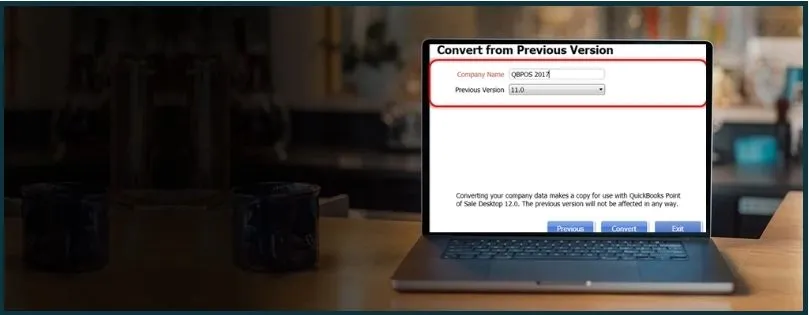If you attempt to open the company file for QuickBooks Desktop 2021 in QuickBooks Desktop 2019, you will find that it will fail to open. The reason is that a QuickBooks data file for a QBDT version cannot be opened in a different QBDT version. If you don’t have a backup of the older version of your company file before the upgrade, you will need to convert QuickBooks file to older version.
Let us tell you, though, that it is not quite straightforward to downgrade the QuickBooks company file to a previous QuickBooks version. However, that is not going to stop you from converting the QuickBooks file, as we are here to assist you. Keep reading to know how.
 | We recommend you hand over the task of converting the company file to the older version to a QB ProAdvisor instead. This is because doing it yourself can be time-consuming, tedious and risk losing important data. Dial 800-580-5375 and connect to a QB ProAdvisor now! |
Is There an Easy Way to Downgrade the QuickBooks company file?
It is very easy to upgrade a QuickBooks Desktop company file to a newer QBDT version. You can do this through the application itself, and QuickBooks will guide you throughout the process. However, when you wish to convert QuickBooks file to older version, you will find it quite difficult. The question is why there is no easy way to downgrade the QBDT company file.
This is because once users upgrade the company file to a newer version of QBDT, they are unlikely to go back to the older version. Moreover, as older versions slowly get discontinued, Intuit encourages the user to continue to the newer versions, which come with improved features and compatibility with other software like Gmail, Outlook, Shopify, etc.
This is the general trend in the IT industry. All the software, including Windows, evolve with the advancing technology, and developers are rolling out newer versions that are more robust.
Instances When You Need to Convert QuickBooks File to Older Version
Although it is not very unusual for users to shift to an older version of QuickBooks Desktop, sometimes it becomes necessary. For example:
- They might need to migrate company data from one computer to another that has an older version of QuickBooks installed.
- The user might need to work with the vendors or customers who use an older version of QuickBooks Desktop.
- They might want to work on the older company file, which they can’t upgrade to a newer version for some reason or technical issues.
Thus, downgrading to an older version of QuickBooks sometimes is needed. However, it is also important to go through the consequences of this conversion and make sure you know what you are in for.
Getting You Ready to Convert to A Previous Version of QuickBooks Desktop
Before you begin the conversion process, there are a few things you need to keep in mind. Let us walk you through them.
Consequences of Downgrading Your QuickBooks Company File
When you switch to a previous QuickBooks Desktop version, there are things you might lose, such as:
- The inventory tracking feature.
- Recurring transactions.
- Some services and features specific to this QuickBooks Desktop version or later.
- Applied offers or discounts you got at the time of the subscription.
Therefore, consider these aspects when you are switching to an older version of QuickBooks Desktop.
Select the Right QuickBooks Version
Remember, an older version will come with different features and some limitations. Therefore, you need to find the right QuickBooks Desktop version to downgrade to and ensure that it has all the features your business requires.
Moreover, also make sure the version you are switching to is not outdated.
Create a Backup of Your Company File
Once you have found the right QBDT version to switch to, create a backup of your company file. This ensures you can switch back to your present QuickBooks Desktop version if required or if things go left.
Thus, make sure to create a backup company that you can restore whenever you want.
Purchase or Install the Older QuickBooks Desktop Version
Once you are sure which QuickBooks Desktop version you are shifting to, install that on your system. If you don’t have an active license or required trial version, you might need to buy the product license.
Here is how you can enter the license number and activate your QuickBooks Desktop.
- Launch the desired QuickBooks Desktop version once you have installed it.
- Click on the Help menu and choose Manage My License.
- Now, enter the correct License number and Product number.
Here’s How to Convert QuickBooks File to Older Version
There are two ways you can open your company file in an older QuickBooks Desktop version. You can either restore a previous backup of the company file that you created for an older version of QuickBooks Desktop, or you can create a new company file and manually re-enter all the data to it. Let us look at these steps in detail.
1. Restore an Earlier Backup of the Company File
If you recently saved a backup of your company file using an older version of QuickBooks Desktop, you can restore it and work on it from now on.
For that, you will need to install the QuickBooks Desktop you want to switch to. Once you are done, open it, and restore the backup company file.
However, if you don’t have a recent company file backup for an older QuickBooks Desktop version, proceed to the next step.
2. Manually Re-enter All the Data
Another thing you can do is create a company file after you install the older version of QuickBooks Desktop. Once you create a new company file, you will need to manually enter all the data into it.
However, this can be quite tiresome, especially when you have a large amount of data. This is why third-party downgrading services exist.
3. Hire a Third-Party Downgrading Service
Since Intuit doesn’t provide a feature to convert QuickBooks file to older version, third-party services come into play. These accounting firms or accountants handle the tedious job of downgrading the company file to an older QBDT version.
Therefore, instead of spending loads of time and effort and risking losing essential company data, we recommend you delegate this delicate task to an expert.
Delegate to a QuickBooks Expert!
QuickBooks experts know the subtle differences between each QuickBooks Desktop version. They are proficient in aspects like data migration and conversion, which an ordinary business professional or accountant might find difficult.
A mistake can potentially cause you to lose months or years of precious company data. Therefore, it is wise to hand over your QuickBooks company file conversion to a QB Expert.
Dial 800-580-5375, connect to a QB ProAdvisor, and get them to convert QuickBooks file to older version.
How to Upgrade the Company File to a Newer Version
If you need to upgrade to a newer version of QuickBooks Desktop, we have got you covered.
It is effortless to upgrade the company file when you shift to a newer QuickBooks Desktop version. Follow these steps to do the same:
- Open the newer QuickBooks Desktop version.
- If you don’t have a company file open, choose Open or Restore Company. If you have a company file open, tap on the File menu and choose Open or Restore Company.
- Choose Open a company file, and then tap on Next.
- Now browse your company file, select it, and open it.
- Log in to this company file as a user with administrative rights.
- Before updating your company file to a newer version, QuickBooks will instruct you to create a backup of your existing company file. You can also tweak the location where you save the backup by tapping on Change this default location.
- Choose Update Now. This will start the upgrade.
- Finally, tap on Done.
Top Queries
When you convert to a newer version of QuickBooks Desktop, you need to update your company file, as you can’t open the company file without upgrading it. Once that is done, there’s no easy way to convert your company file from the newer QuickBooks Desktop version to an older one. However, one thing you can do is open the older QuickBooks Desktop application and restore a backup you made during or before the upgrade process.
Once you upgrade your company file to a newer QuickBooks Desktop version, you will not be able to open it in an older version of QuickBooks Desktop. This is why you must create a backup of your company file before you upgrade it to a newer version. Whenever needed to open the company file in the older version of QuickBooks Desktop, you can just restore the backup you saved earlier.
You might sometimes see the message on your QuickBooks screen stating, “This company file needs to be updated.” This message appears when you are using a QuickBooks Desktop version that is old and soon to be discontinued. This is a gentle reminder from Intuit to switch to a recent version of QuickBooks Desktop. QuickBooks also needs you to upgrade the company file if you have migrated to a newer version of QuickBooks but haven’t updated the company file to the newer version.