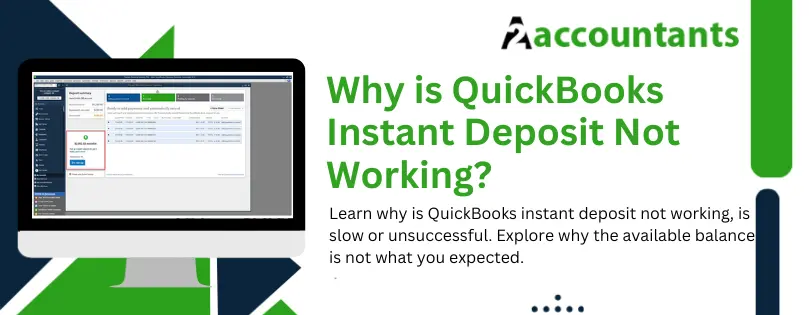Is your QuickBooks instant deposit not working, slow, or unsuccessful, or are you simply unable to see the option for it? Sometimes, the users cannot see the option to make instant deposits for their payments. Similar issues can arise both in QuickBooks Desktop and QuickBooks Online.
If you encounter issues while making instant deposits, do not worry. In this blog, we will guide you on what you should do when the QuickBooks instant deposit not working or is erroneous.
What is QuickBooks Instant Deposit?
QuickBooks instant deposit essentially reduces the time frame it takes to deposit customer payments. Standard payments might take a few days to be processed and show in the bank accounts. However, QuickBooks instant deposit sends the money in less than 30 minutes. Moreover, you can also schedule QuickBooks instant deposits to be carried out automatically.
Thus, QuickBooks instant deposit is a fast and streamlined way to send and receive payments.
Is There An Additional Charge for QuickBooks Instant Deposit?
QuickBooks charges a fee of 1.75 % of the total deposit amount for instant deposit. This fee is on top of the standard transaction fees you pay.
Why is QuickBooks Instant Deposit Not Working?
For several reasons, users run into issues when making an instant deposit. Some common problems the users face are, for instance:
- Can’t see the option to make an instant deposit
- The instant deposit is slow
- The instant deposit is unsuccessful
Let us take a look at different reasons why QuickBooks instant deposit is not working.
1. The Payment Isn’t Eligible for Instant Deposit
Not all QuickBooks payments are eligible for instant deposit. QuickBooks checks eligibility for each payment, and only those that are eligible can be deposited instantly. You will see the option to make instant deposits once you set it up in the Record Merchant Service Deposits window.
If you haven’t set up QuickBooks instant deposits, you will need to set it up first. Remember you will require a QuickBooks payments account to make instant deposits. Therefore, if you don’t have a QuickBooks payments account, sign up for it first.
2. Issues with Web Browser
Sometimes, users run into errors when making an instant deposit using the web browser. This is often due to the cache and saved browsing data in the browser.
3. Issues with the QBO app
You might see an error message like ‘phone number not found’ when making an instant deposit using the QBO app. This is often due to the cache and saved data in the mobile application.
4. Customer Payments Between 2 PM and 3 PM PMT
QuickBooks deposits the customer payments received between 2 pm and 3 pm PMT at normal speed. Therefore, if you wish to deposit the money instantly, you should request an instant deposit before 3 pm PMT.
Handpick Topic: QuickBooks Data Missing After Update? Try These Steps
Why Your Available Balance Is Not What You Expect?
The amount for the instant deposits shows up in the available balance after you process the customer payments. In some situations, your available balance might be different from what you expect. This happens if:
- No customer payments were processed today.
- The customer payments were deposited at a standard speed because the payments weren’t eligible for instant deposits. These payments won’t show up in the available balance.
- You have exhausted the daily limit for your instant deposits. For example, the daily limit for your instant deposit is five times, and you have used it.
- You scheduled instant deposits, but sometimes they might still be deposited at the standard speed.
- Some customer payments you processed are under review. You can check the status of the customer payments in the Merchant Service Center. Moreover, you will most probably get an email for the payments that are on hold.
- After 3 pm PMT, QuickBooks deposits payments at the standard speed. Therefore, these payments won’t show in the available balance.
Manually Request an Instant Deposit Before 3 PM PMT
QuickBooks processes the instant deposits before 3 pm PMT. After that, it processes the payments that remain at the standard speed. If you need the money soon, you can manually request an instant deposit before 3 pm PMT.
Follow these steps to manually request an instant deposit in QuickBooks Online:
- Click on Sales.
- Tap on Deposits.
- Now, choose Get it now from the instant deposit
- Check the fees associated with the deposit and the total fees.
- Finally, click on Get it now.
You Might Encounter With: Is QuickBooks Missing Months of Transactions? Quick Fixes
QuickBooks Instant Deposit Not Working – Phone Number Not Found
Sometimes, the users try to use the instant deposit feature, but they see an error message stating that the phone number not found. The situation is confusing as users had a valid US phone number already added to QuickBooks.
Let us see how to fix the QuickBooks instant deposit not working issue.
1. Instant Deposit Not Working When Using QuickBooks Online in A Browser
Sometimes, the saved data and history in the browser might cause an issue, and QuickBooks might show the error message ‘phone number not found’ when making an instant deposit.
Therefore, open QuickBooks Online in an incognito or private window in your browser and make an instant deposit. If it works, you will know that the issue is with the browser.
Step 1 – Check Supported Browser
First, make sure that you are using a QuickBooks-supported browser. QuickBooks doesn’t always support the older version of the browsers. It supports the current and previous two versions of the browser. Therefore, if you haven’t updated your browser for a long, you will need to update.
Internet Explorer is not a QuickBooks-supported browser anymore.
Here are the QuickBooks-supported browsers:
- Google Chrome
- Mozilla Firefox
- Microsoft Edge
- Safari
- Opera
- Samsung
Step 2 – Open QBO in a Private or Incognito Window
To open the private or incognito window in your browser, click on the three-dot menu or hamburger menu in the top right corner of the browser window. You will see the option to open an incognito or private tab.
You can also use the shortcuts to save time. Here are the shortcuts to use to open the private or incognito window, depending on the browser you use.
- Microsoft Edge: CTRL + Shift + N
- Safari: Command + Shift + N
- Google Chrome: CTRL + Shift + N
- Mozilla Firefox: CTRL + Shift + P
Now, sign into QuickBooks Online in the incognito or private window and create an instant deposit. If everything goes fine, there is an issue with your browser.
Step 3 – Clear Browser Cache
To fix that, go to the browser you use and clear its cache. However, before you do that, note down the saved passwords, login credentials, and URLs that are important to you.
2. Instant Deposit Not Working When Using the QuickBooks Online Application
You might be using the QuickBooks Online mobile application, making the instant deposit, and see an error message stating ‘phone number not found’.
Now, there might be an issue with the QBO app that you are using to make an instant deposit. Therefore, you must refresh the application’s cache once.
Here is how you can refresh the cache of the QBO app on iOS and Android.
QBO App Android
- Open the QuickBooks application.
- You will see a menu at the top right of the application; click on it.
- Choose Settings.
- Now, tap on Refresh Data.
- Finally, click on Yes.
QBO App iOS
- Open the QuickBooks application.
- Tap on the menu.
- Now, click on Help & Feedback.
- Now, tap on Refresh Data and Refresh.
Once you are done, close the application and reopen it. Now, try making the instant deposit and see if it works.
Strong Recommendation: QuickBooks Bank Reconciliation Problems – 6 Must Try Solutions
Frequently Asked Questions
Can you void an instant deposit?
No, the user can’t void an instant deposit after they request it. The deposits that can’t be voided include several customer payments, which are part of instant deposits. When you want to return a payment to a customer, you can utilize a credit card refund. However, the refund fees will apply.
Who is eligible for instant deposits?
Instant deposit is a service offered by QuickBooks to the users who are eligible for it. This needs your QuickBooks payments account to be active and in good standing for you to be eligible to make instant deposits.
How much money can I deposit with instant deposits?
Your daily limit for instant deposits depends on your account and its history with Intuit. When you begin, you begin with a daily limit of USD 5000. However, with time and as your business grows, your limit can grow. You can only use instant deposits a handful number of times in a day, with five times being the maximum limit.
Is there a cutoff time for making instant deposits in QuickBooks?
Yes, there is a cutoff time for making instant deposits in QuickBooks. The time is 3 pm Pacific Meridian Time (PMT). The payments that are processed after 3 PM PMT will be included in the next business day.
Where can I track all the payments and fees?
You can track all the payments and fees in your QuickBooks Payments account. For that, make sure that your QuickBooks payment is set up.
Here’s how you can track all the payments and fees:
- Log into QuickBooks.
- Click on Sales or Invoices.
- Head to the Deposits tab.