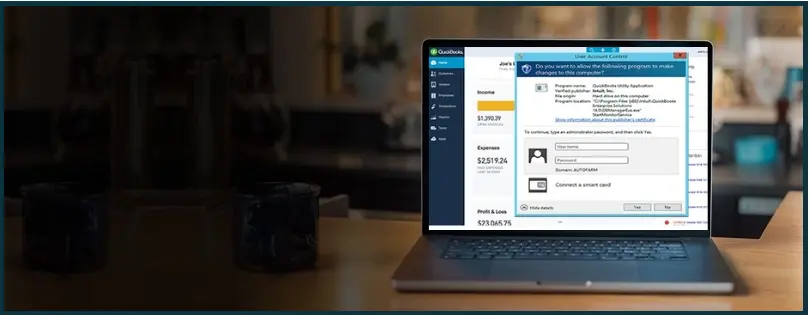Sometimes, when you are using QuickBooks and are in the middle of some important, QuickBooks Utility Application pop up suddenly appears and interrupt your workflow. If you press on the No button to cancel it, might even kill the QuickBooks operation you were working on, however that doesn’t always happen.
What is QuickBooks Utility Application you might wonder? The error message elaborates that the program location is C:/Program files… DBManagerEXE.exe” StartServer 1028
However, we have brought some fixes that disable such popups in QuickBooks Desktop. Shall we begin then?
 | The guide, although quite helpful, cannot beat the expertise of a QB ProAdvisor. We recommend you connect to a QB ProAdvisor, who will help you resolve such QuickBooks issues in a heartbeat. |
QuickBooks Utility Application Popup Issues
A QB Utility Application window might pop up, interfering with your QB operations such as exporting data to third-party applications.
The pop-up usually looks like the picture below.

It states “Program location: C:/Program files… DBManagerEXE.exe” StartServer 1028.
The Utility Application might even ask for the administrator password.
a. QB Utility Application doesn’t allow third-party applications to communicate with QuickBooks SDK
Let’s say you regularly use a third-party application to extract data from QuickBooks. However, lately, you have been seeing a QuickBooks Utility Application popup, which, regardless of whether you select Yes or No, prevents you from syncing with your third-party application.
b. QuickBooks utility pop-up locks out non-admin users in the multi-user environment
Consider this issue a user faces. The admin and the non-admin users are working in a multi-user environment. However, a QB Utility Application appears on the screen, asking users for the admin password. This locks the non–admin users out of QuickBooks.
These two are strong reasons why we should disable this pop-up in QuickBooks.
Bade Your Bye to the QuickBooks Utility Application Pop-Up
Let us see how to prevent the Utility Application prompt from showing up and interrupting your QuickBooks accounting. This can be done by disabling the User Account Control (UAC)
How to Turn off the UAC in Windows
Let us see how to disable the User Account Control (UAC) in Windows.
- Press the Windows + E keys on your keyboard.
- Choose Control Panel.
- Tap on OK and choose User Accounts.
- Now, click on User Accounts (Classic View).
- Tap on Change User Account Settings.
- If you receive a message from UAC, tap on Yes to proceed.
- Choose Never Notify to turn UAC OFF and select OK.
- Restart the computer.
Now, you will see a prompt that will allow you to enable the QB Utility Application. When you see a prompt, tap on Yes.

This should get you rid of QB Utility Application pop-ups.
Wrapping It Up
This was all on how to prevent the QuickBooks Utility Application prompt from showing up when you are in the middle of some work. You can achieve this by disabling the UAC in Windows. However, if you find that the issue persists or have a query, reach out to a QB ProAdvisor for a quick resolution. Dial 800-580-5375!
Top Queries
Let us see what the Utility application is in QuickBooks Desktop (QBDT). By starting with all users operating in ordinary mode, the QB Utility Application safeguards your computer and avoids the exposure and attack surface of the Operating System (OS).
QuickBooks Tool Hub helps you resolve a handful of errors and issues you face while using QB Desktop. Download and install QB Tool Hub to troubleshoot common QuickBooks issues.