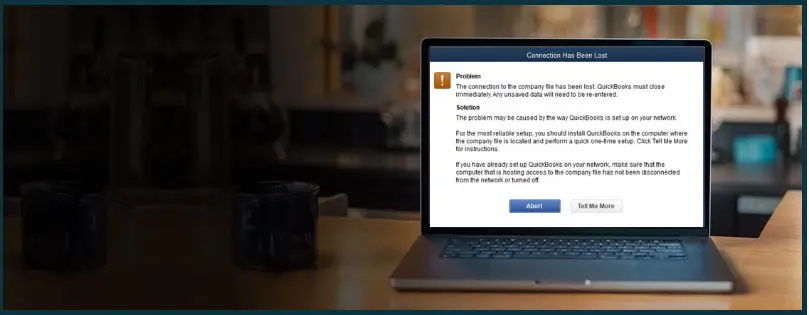QuickBooks File Doctor helps you fix the company file issues you might face in QuickBooks Desktop. QuickBooks File Doctor can also help you fix the error like -6150, -6000 -82, -6000 -305, -6000 -301, -6147, or -6130. Moreover, you can help it resolve issues such as missing or blank customer, vendor, or employee lists.
To run QuickBooks File Doctor, you need to download QuickBooks Tool Hub. In this guide, we will walk you through how to run the File Doctor. Follow these steps in order.
 | A QB ProAdvisor can help you fix the varied issues you face in operating QuickBooks in no time. Therefore, if your work is getting interrupted or you are falling behind due to such problems, connect to a ProAdvisor now. Dial 1(800) 580-5375 |
First, Download and Install QuickBooks Tool Hub
To run QuickBooks File Doctor, you need QuickBooks Tool Hub installed on your desktop. QuickBooks Tool Hub has other tools that can help you fix various QB errors.
You need the latest version of QuickBooks Tool Hub.
To check the version information of your QuickBooks Tool Hub and know if it is not outdated, tap on the Home tab. You will see the version information at the bottom.
If you don’t have the latest version of QuickBooks Tool Hub installed on your system, here is how you can download and install it. (You can skip these steps if you already have QuickBooks Tool Hub installed.)
- Close QuickBooks Desktop.
- Download the latest version of QuickBooks Tool Hub.
- Save the downloaded file somewhere you can easily access.
- Once downloaded, double-click on the downloaded setup file (QuickBooksToolHub.exe).
- You will be guided to install it. Follow the instructions.
- Once installed, Windows will create a desktop icon for the QuickBooks Tool Hub.
Open QuickBooks Tool Hub by double-clicking on the icon on the desktop. You can also click on the Start menu and type in QuickBooks Tool Hub to search for it.

Step Two – Run Quick Fix my File
Assuming you have QuickBooks Tool Hub open, follow these steps to run Quick Fix my File:
- Tap on Company File Issues in Tool Hub.
- Choose Quick Fix my File.
- Tap on OK when the tool is done fixing. It will launch your QuickBooks.
Finally, Run QuickBooks File Doctor
Now, let us run QuickBooks File Doctor to fix company file issues.
- Open QuickBooks Desktop and click on Company File Issues.
- Tap on the Run QuickBooks File Doctor option.
- Wait for a minute for QuickBooks File Doctor to run. If it doesn’t run on its own, you can open it manually. Here’s how:
- Click on the start menu and type in QuickBooks File Doctor. Click on QuickBooks File Doctor to open it.
- Now, when the QB File Doctor opens, choose your company file. You can click on Browse and Search to locate your company file if you don’t see it.
- Tap on Check your file (middle option only).
- Choose Continue.
- Provide the QuickBooks admin password and choose Next.
Now, the File Doctor will scan your file for issues and fix them. It might take ten or twenty minutes, depending on the length of your company file. You might still see the scan was unsuccessful even though File Doctor fixes your issue.
Therefore, once you are done, open QuickBooks Desktop and see if the problem you faced has been resolved. If your problem persists, run verify and rebuild data on your company file to fix data damages.
Need to Talk to an Expert?
The above article will guide you on how to run QuickBooks File Doctor to fix common issues in the company file. However, if your problem persists or you have a query, we recommend you seek assistance from a QB ProAdvisor. A QB ProAdvisor is an expert in QuickBooks accounting and can take care of the issue and get it fixed immediately. Dial 1(800) 580-5375 now to connect to a ProAdvisor.