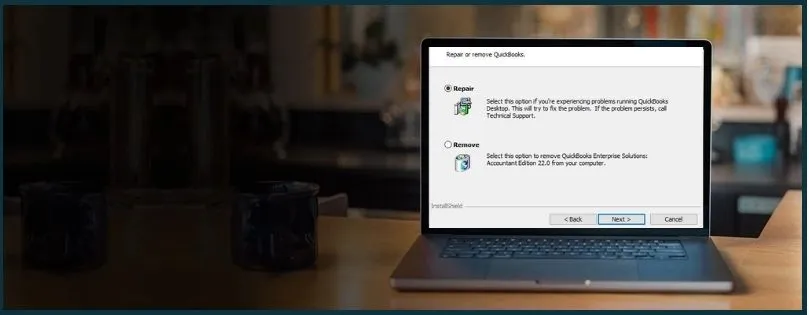QuickBooks Desktop often might get corrupted, or a necessary component might get damaged. This might cause the application to crash or show up with various error messages. Therefore, it becomes important to repair your QuickBooks Desktop when such issues appear.
However, do not worry, as we have compiled a guide on how to repair QuickBooks Desktop whether you are using Windows, Mac, or Point of Sale (POS). Alright then, let us get started.
 | Although this article shall guide you on how to repair QuickBooks Desktop on Windows, Mac, and POS, an expert’s assistance can save you great time and prevent your company data from getting corrupted or lost. This is why we recommend you speak to a QB ProAdvisor now. Dial 800-580-5375. |
Section 1: Repair QuickBooks Desktop on Windows
Before you begin, update your QuickBooks to the latest release to ensure your software has the most recent fixes and security updates.
Now, let us see how to repair QuickBooks Desktop on Windows. If your issue is about QuickBooks Desktop Mac or QuickBooks Point of Sale, scroll below.
1. Download QuickBooks Tool Hub
QuickBooks Tool Hub contains various tools and utilities to fix common issues in QBDT. You’ll need to install the latest version of QuickBooks Tool Hub on your computer.
If you have QuickBooks Tool Hub installed, here is how you can check the application version.
- Tap on the Home tab.
- You will see the version information at the bottom.
Follow these steps below to install QuickBooks Tool Hub if it is not already installed on your computer:
- Close QuickBooks Desktop.
- Download the latest version of QuickBooks Tool Hub.
- Save the file in an easily accessible location on your desktop.
- Once downloaded, click on the downloaded (QuickBooksToolHub.exe) file to open it.
- Follow the on-screen instructions for the installation.
- Make sure to agree to the terms and conditions.
- Once installed, double-click on the QuickBooks Tool Hub icon on your desktop and open it.
- The icon will look like this

Note: In case you can’t find the Tool Hub icon, click on the start button and enter QuickBooks Tool Hub in the search bar. Select QuickBooks Tool Hub to open it.

2. Run Quick Fix my Program
If you encounter an error when you use QuickBooks Desktop, install or update it, run Quick Fix my Program. This resolves common issues in QuickBooks Desktop.
- Open QuickBooks Tool Hub.
- Tap on Program Problems.
- Choose Quick Fix my Program.
- Once done, relaunch QuickBooks and sign it into your company file.
Check if the issue is resolved. If the error or the issue you face persists, continue to the next step.
3. Run the QuickBooks Program Diagnostic Tool
If there are damage in QuickBooks program, run the QuickBooks Program Diagnostic Tool to fix it.
- Open QuickBooks Tool Hub.
- Tap on Program Problems.
- Click on QuickBooks Install Diagnostic Tool.
- The tool might take around 20 minutes to finish.
- When the tool is done, restart the PC.
- Open QuickBooks Desktop and log in your company file.
4. Run the QuickBooks Install Diagnostic Tool
Sometimes due to damage in QuickBooks files of installation, you might run into various issues. If some crucial installation files or components required to run QuickBooks are missing or damaged, QuickBooks Install Diagnostic Tool will fix that. Often, it also fixes issues with .NET Framework and other Microsoft components QuickBooks needs to perform smoothly.
Here is how you can run it.
- Open QuickBooks Tool Hub.
- Tap on Installation Issues.
- Click on QuickBooks Install Diagnostic Tool. It might take around 20 minutes for the tool to finish.
- When the tool is done, restart your computer.
- Open QuickBooks Desktop and sign into your company file.
Section 2: Repair QuickBooks Desktop on Mac
QuickBooks Desktop for Mac has no Tool Hub, but let us show you how to repair it.
- First, restart your Mac.
- Now, download the latest updates for QuickBooks Mac.
- Run the Verify and Rebuild Utility on the company data.
- Now, boot your Mac in Safe Mode. Let us show how you can do this:
- Shut down your Mac desktop.
- Now, press the power button on the Mac.
- Now, as soon you hear the startup sounds, long-press the Shift key from the keyboard.
- Remove your finger from the shift key once the Apple logo appears.
a. Delete User PLIST files
Now, let us go ahead and remove PLIST Files from both the User and System. We do this to make sure the data is free from errors. Here is how you can do the same:
- Click on the Finder menu you see at the top left corner of the Mac desktop.
- Choose Go, followed by long pressing Options on your keyboard.
- Tap on Library, and then select Preferences folder.
- Find PLIST files present next to the QuickBooks name.
- When you find it, move the files to the trash bin. Clear the trash folder as well to delete the file permanently.
b. Delete System PLIST Files
- Click on the Finder menu you see at the top left corner of the Mac desktop.
- Select Macintosh HD.
- Choose Go, followed by long pressing Options on your keyboard.
- Tap on Library, and then select Preferences folder.
- Find PLIST files present next to the QuickBooks name.
- When you find it, move the files to the trash bin. Clear the trash folder as well to delete the file permanently.
Now restart your QuickBooks Desktop. You will see that the QBDT Mac is repaired and doesn’t crash or cause other problems.
Section 3: Repair QuickBooks Desktop Point of Sale
In case you get errors when using or installing QuickBooks Point of Sale, you need to repair it. Here is how you can do the same.
- Close QuickBooks Point of Sale.
- Click on the Windows button or Start menu.
- Type in the Control panel into the search and hit Enter.
- Browse and find your version of QuickBooks Desktop Point of Sale.
- Select QuickBooks Desktop Point of Sale and right-click on it. Select Repair.
- Now, follow the instructions to repair your program.
This will repair QuickBooks Desktop Point of Sale.
Talk to an Expert
The guide above will walk you through how to repair QuickBooks Desktop on Windows, Mac, or POS. However, if the problem persists or you have a query, a QB expert can help you fix it in a matter of minutes. They are the subject matter expert when it comes to accounting software like QuickBooks. Dial 800 580-5375 and speak to a QB ProAdvisor now!