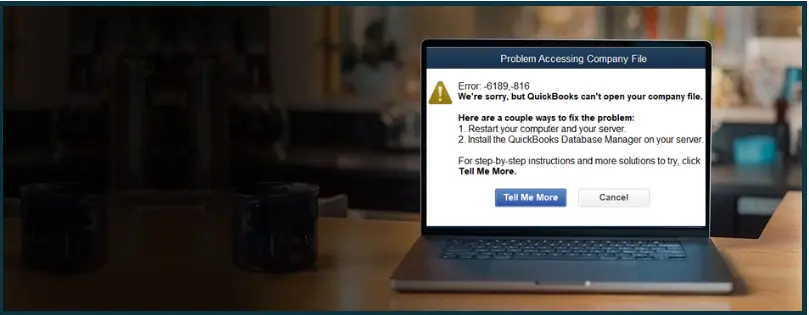QuickBooks error 6189 comes up when accessing or working on the company file in the multi-user environment. If you get this error code, it implies that there is an issue with your multi-user network instead of your data file.
The error code is accompanied by messages like this:
“We’re sorry, but QuickBooks can’t open your company file.”
Or
“An error occurred when QuickBooks tried to access the company file (6189, 816 or 6190, 816)”

In this blog, we are going to learn to troubleshoot three error codes similar to QuickBooks error 6189:
- Error 6189, 816
- Error 6190, 816
- Error 6189, 66.
Error 6189, 816 and 6190, 816 are quite similar. However, QuickBooks error 6189, 66, is slightly different. Therefore, we have divided the guide into two sections – one for errors 6189, 816, and 6190, 816, and the other for errors 6189, 66. Please scroll to the section that best answers your query and follow the instructions given.
 | To resolve the company file error 6189, 816, it’s best to delegate the matter to a QB ProAdvisor. Self-troubleshooting can be time-consuming and delay your work, while the QB ProAdvisor will resolve the issue quickly. Dial 800-580-5375 Now! |
Possible Reasons for QuickBooks Error 6189, 816
Although the error message talks about the company file, the issue is usually with how your multi-user network file is set up.
Let us explore different reasons why you see the QuickBooks error 6189, 816 on the screen.
- It could be that your whole system, including the server and the workstations, needs restarting.
- QuickBooks Database Server Manager isn’t running on the server or isn’t scanning the company file.
- The company file isn’t stored on the local drive but on an external drive, such as a USB or Google Drive.
- The drive holding the QuickBooks file is encrypted, and this blocks multi-user connections.
Section 1: How to Fix QuickBooks Error 6189, 816 and 6190, 816
If QuickBooks error 6189 or 6190 keeps popping up, you won’t be able to get much work done. Therefore, we have compiled a list of solutions to help you fix the company file error in no time. Follow the instructions given below, and feel free to connect with us if you need assistance.
1. Update QuickBooks Desktop
First, update your QuickBooks Desktop to the latest release to install the latest bug fixes and product enhancements.
This often fixes common issues in QuickBooks Desktop. Once you have installed the update, restart QuickBooks Desktop and sign into the company file. Check if you can work on the company file without getting the error 6189, 816.
If you see an error, continue to the next method.
2. Run Quick Fix my Program
QuickBooks Tool Hub comes loaded with various tools to repair QuickBooks and the company file. You need to download and install the latest version of QuickBooks Tool Hub on your computer.
Now, run Quick Fix my Program from the Tool Hub.
- Open QuickBooks Tool Hub.
- Go to Program Problems.
- Tap on Quick Fix my Program.
The tool will repair QuickBooks instantly. Now, restart QuickBooks Desktop. Sign in to the company file and check if the QuickBooks error 6189, 816, or 6190, 816 is resolved.
3. Run QB File Doctor
QuickBooks File Doctor can fix the company file and network issues and thus resolve the error 6189, 816 as well. Assuming you already have QuickBooks Tool Hub installed, open it and follow the steps given below:
- Click on the Company File Issues tab.
- Tap on Quick Fix my File.
- Return to the Company File Issues tab in QuickBooks File Doctor.
- Tap on QuickBooks File Doctor.
- Allow the File Doctor a minute or two to start. However, if the File Doctor doesn’t show even after a while, open the Start menu and search QuickBooks File Doctor. Run it from there.
- Choose the check your file and network option. Tap on Continue.
Sit back and have a cup of tea while the Tool Hub repairs your company file and network issues. It might take 15 to 20 minutes.
Once it is done, you will see an error message that might say the scan was unsuccessful, even if the File Doctor actually fixed the issue.
Therefore, restart QuickBooks Desktop and check if QuickBooks error 6189, 816 or 6190, 816 is resolved. If the error shows up yet again, continue to the next method.
4. Restart Workstations and Server Computer
If you are using QuickBooks in a multi-user environment and get an error 6189 or 6190 when accessing the company file on a workstation, let us reboot the whole system.
- Where do you host your company file? If you host your computer on the server computer, restart the server computer.
Note: If you use QuickBooks Enterprise Hosting, affiliated Intuit Hosting Providers, or another cloud service to host the company file, contact your hosting service provider for help restarting the hosting.
- Now restart the workstations, which include all the computers connected in the network where you use QuickBooks except the host computer.
- First, open QuickBooks on the host computer or server and then on the workstations.
Check if the QuickBooks error 6190, 818, or 6189, 816 is resolved.
5. Run QuickBooks Database Server Manager
QuickBooks Database Server Manager facilitates the communication between the server computer and the workstations.
- Close QuickBooks Desktop on all the computers
- Open QuickBooks Tool Hub.
- Go to Network Issues and choose the QuickBooks Database Server Manager.
- If QuickBooks Database Server Manager isn’t already installed on the computer, a prompt will instruct you to do so.
- If you see your company file(s), tap on Start Scan. If you don’t see the company file on the list, tap on Browse to navigate to where your company file is. Now, tap on Start Scan.
- Most probably, QuickBooks Database Server Manager will be able to auto-repair the firewall permissions if required.
- Tap on Close.
- Now, launch QuickBooks Desktop first on the server computer and then on the other computers
Open your company file on the workstations and check if the error 6189, 816 or 6190, 816 in QuickBooks is resolved.
6. Store the Company Files on the Local Disk
If the company file (.QBW file) is stored on an external disk like USB flash drives, external hard drives, and Network Attached Storage [NAS] or online services like Box.net, OneDrive, Dropbox, or Google Drive, move the file to the local disk.
In the case of a multi-user environment, local disk means the local drive of the server computer. Moreover, if the hard disk where the company file is stored is encrypted, it can affect the multi-user connection. Therefore, that is another thing you need to consider.
Section 2: Troubleshooting QuickBooks Error 6189, 66
The QuickBooks error 6189, 66 isn’t much different from the error 6189, 816, although it isn’t the same thing.

You will find the steps to troubleshoot the two error codes are quite similar except a few methods.
Let us see how one can resolve the error code 6189, 66 in QuickBooks Desktop.
1. Update QuickBooks Desktop
The first thing you must do is update your QB Desktop application. This will bring the latest bug fixes and software improvements to your system.
Once you are done, close QuickBooks Desktop and move to the next step.
2. Launch Run as Administrator
Before you run QB as an administrator, ensure that no QuickBooks windows are open. Then, go to the Start menu and right-click on the QuickBooks Desktop icon.
Tap on Run as administrator. QuickBooks will open.
Sign into the company file and see if you face the QuickBooks error 6189, 66 while working on it.
3. Store the Company File Locally
The company file should be stored locally. External devices like USB and online drives like Microsoft OneDrive, Google Drive, and DropBox are not meant to host a dynamic company file. Therefore, ensure your company file is present on the local disk of the computer.
If you are running QB in a multi-user environment, the company file should be on the local disk of the server. If it isn’t so, close QuickBooks windows and move the company file. Launch QB in no company window and then browse for and open your company file.
However, if your QB company file is already stored locally, you can skip this step and move to the next one.
4. Run QuickBooks File Doctor
QB File Doctor repairs the issues in the company file and network. Close all QuickBooks Desktop windows and run QuickBooks File Doctor on your company file. Now, choose the option to scan both the company file and network when you do so.
Now, open QuickBooks Desktop and log in to your company file. Check if the QuickBooks error 6189, 66 is resolved.
If the issue persists, run verify and rebuild utility to fix data damage in the company file.
Final Words
We saw how to repair the QuickBooks error 6189, 816 and 6190, 816. Additionally, we also learned how to troubleshoot the company file error 6189, 66 while accessing the company file in a multi-user network. If you face an issue while carrying out the methods given or have a query, reach out to us anytime.
For better assistance, speak to a ProAdvisor who will resolve QuickBooks errors for you so that you can resume your work. Dial 800-580-5375 and connect with the ProAdvisor!
Top Queries from QuickBooks Users
QuickBooks error 6189, 66 is a connection error between the server and the workstation. This comes up when the user is accessing the company file in a multi-user network.
To resolve QuickBooks error 6189, 816, move the company file to the local storage if it is located on an external drive. Moreover, restart the server and workstations and then relaunch QuickBooks Desktop.
To troubleshoot the QuickBooks error 6190, 816, start with updating the QuickBooks software. After that, run the QuickBooks File Doctor to fix issues with the company file. If this doesn’t fix the issue, verify and rebuild your company to resolve data damage.