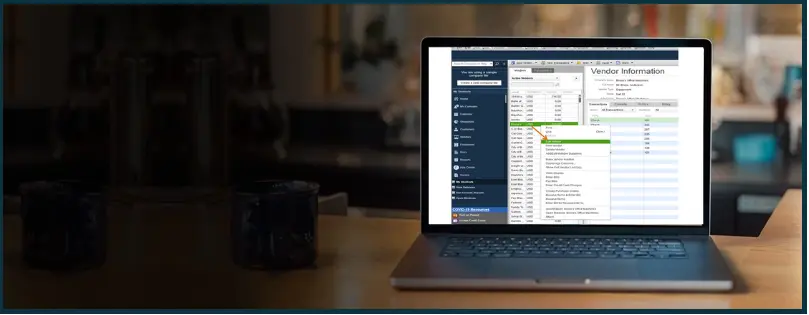Recently, some of the users have been struggling with the QuickBooks 1099 report blank issue. While, for some businesses, the 1099 report went blank for some QuickBooks users, for others, they couldn’t see the report at all. A lot of QB users have been facing this issue after updating the QuickBooks Desktop.
When the new form 1099-NEC came out, most of the users were prompted to update the QuickBooks to view the 1099 form. However, when they try to access the 1099 report, they see nothing.
Is your QuickBooks not generating 1099 reports as well? If the 1099 report is not working for you, do not worry. We have compiled a complete guide exploring the possible reasons why you see a blank 1099 report and how to fix it. Alright then, let’s start.
 | If you see an empty 1099 report in QuickBooks Desktop, reach out to a ProAdvisor. These QB experts can help you resolve the QB issues, such as blank 1099 in QuickBooks, in no time and get things back on track. Dial 1(800) 580-5375 now! |
Issues with QuickBooks 1099 Report – An Overview
The users sometimes face different problems generating or printing 1099 reports. Let us look at some common issues that you might face with the 1099 report:
- When you pull up the 1099 report to review it prior to printing, you find out that it is blank.
- 1099 works for the QB users on the older version, but the QB users on the newer version get a blank report.
- You have marked the eligible checkboxes for the vendors and set the calendar right, and yet you see a blank QuickBooks 1099 report.
- Earlier, you would click on the vendors tab and then on 1099 forms, and the needed vendors would automatically show up in the 1099 summary report. But after the 1099 NEC update, you don’t see any vendors in the summary report.
- You cannot run 1099 reports for the past years. When you try, you get the error, “Form 1099-MISC has been modified from January 1, 2020. QuickBooks supports a date range starting from January 1, 2020”.
These problems might render you unable to print the 1099 summary report. This is why we need to fix this as soon as possible.
Why is QuickBooks 1099 Report Blank? Possible Reasons
You might encounter a blank QuickBooks 1099 report for several reasons. Here are some explanations of why you see an empty 1099 report:
1. The Report Isn’t Set to the Correct Date Range
The QuickBooks 1099 report is, by default, set to the calendar year of the previous year. If you want to generate a 1099 report for a different year, you will need to set the date range before running the report.
2. QuickBooks Desktop and Payroll Updates
If your QuickBooks is missing the latest feature or a component is damaged or needs an update, that can sometimes affect generating reports and printing them. Moreover, since the 1099 report is linked to the tax table update, an outdated payroll can also cause an issue.
3. A Need to Remap Accounts
Some users found out that the mapping for the accounts was erased after a QuickBooks Desktop. Therefore, it is possible that if you find the QuickBooks 1099 report blank, there can be an issue with mapped accounts, and you might need to remap the accounts again.
4. Data Damage in the Company File
Damages in the company data are often the reason why your QuickBooks 1099 reports are not working or show up blank. In this guide, we will see how to fix the data damage.
Troubleshooting Blank 1099 in QuickBooks Desktop
Let us now proceed to troubleshoot the QuickBooks 1099 report blank issue for the Desktop users. Carry out these solution methods one by one, and feel free to reach out to us if you have any queries.
1. Update QuickBooks Desktop to the Latest Release
While it is not always the case, the blank report in QuickBooks Desktop can be a result of a damaged component or something that a QuickBooks update can fix. Therefore, if you haven’t updated your QuickBooks in the past few days, download and install the latest update for your QB Desktop.
2. Download Payroll Updates and Re-enter Payroll Service Key
QuickBooks 1099 report blank issue is related to the payroll update. Therefore, here are two things you can do:
- Download the latest payroll updates
- Re-enter payroll service key
a. Update Payroll Tax Table
Let us see how to update your payroll tax table. You can skip this part if you have already updated your payroll tax tables and move on to the next step of re-entering the payroll service key.
- Open QuickBooks Desktop and tap on Employees.
- Click on Get Payroll Updates.
- You will be able to see the tax table version against the text “You are using tax table version”.
- Click on Download Entire Update to install the latest tax table update.
- Now, tap on Update.
- You will see an informational window once the update is done.
b. Re-enter the payroll service key
If you started seeing the QuickBooks 1099 report blank after you downloaded recent tax table updates, you can try and re-enter the payroll service key.
Check if this helps you troubleshoot the issue with the QuickBooks 1099 report display.
3. Ensure You’ve Properly Set Up Vendor Profile
To get the names to show up on the report, you need to set the vendor profile properly. Here is how you can do the same:
- Tap on Vendors.
- Now, click on the Vendor Center.
- Now, choose the vendor’s profile and open it.
- Select Tax Settings.
- Mark the checkbox for Vendor eligible for 1099.
- Enter the tax ID.
- Check other tabs and make sure the information there is correct.
- Finally, tap on OK.

Next, we need to run the 1099 Wizard to verify the data, map the accounts, and get the forms ready for filing. Follow the steps below to do the same:
- Tap on Vendors.
- Hover the cursor over Print/E-file 1099s.
- Tap on 1099 Wizard.
- When you see the pop-up window, click on the Get Started button.
- Select the 1099 vendors and tap on Continue.
- Check the information and details and tap on Continue.
- Map the accounts for 1099.
- Review the payment details you see on the next page.
- Finally, confirm the entries and get the final forms.
However, if you find the QuickBooks 1099 report blank, continue to the next step.
4. Map Your Accounts Again
It is possible that due to the recent updates in 1099 forms, the mapping was erased. Therefore, you can try remapping your accounts to fix the QuickBooks 1099 report blank issue.
Here is how you can do that:
- When creating 1099 forms, click on the drop-down menu for Apply payments to this 1099 box section.
- Choose the account that you wish to link the payment to. The boxes that are gray are mapped to other 1099 forms. Remember that you can only map accounts to one 1099 form.
- Once done, tap on Continue.
- If a red message appears stating that the settings do not match the current IRS threshold, tap on Show IRS 1099-MISC filing thresholds.
- Now, select the option to Reset to IRS Thresholds.
- Check the payment information for exclusion. To check the detailed reports, click on View Included Payments or View Excluded Payments.
- Tap on Continue.
- Now, check the vendors and amounts you will be reporting. Tap on Continue.
- You can click on View Summary Report to see the vendors who don’t meet the IRS threshold.
- Finally, you can e-file or print the 1099 reports.
5. Verify and Rebuild Data
It is possible that damages in your company file data are the reasons you find the QuickBooks 1099 report blank. To fix this, run verify and rebuild data utility and fix the data damages in your company file.
6. Fix Data Damages
If you continue to find the QuickBooks 1099 report blank, you might need to carry out detailed troubleshooting to fix data damage. For a DIY guide, consult our article on fixing data-related issues in QuickBooks Desktop.
Wrapping It Up
So this was all about the QuickBooks 1099 report the blank issue and the solutions to fix it. However, if the problem persists after carrying out the above solutions, you need to seek expert assistance. Dial 1(800) 580-5375 now and speak to a QB ProAdvisor.
Frequently Asked Questions
Ans- QuickBooks 1099 report can be blank due to reasons like incorrect profile set up for vendors, issues in mapping the accounts, or issues with the company file.
Ans- It is possible that some vendors don’t meet the set threshold for the 1099 reports. You can click on the Options dropdown menu and click on Ignore thresholds. Check if you can see the vendor now. If you see the vendor now, you might need to change the transactions for the vendor or change the threshold to make sure the vendor shows up in the 1099 report.
Ans- You might need to carry out multiple steps, such as verifying vendor profile setup, remapping the accounts, and running the verify and rebuild data tool to fix the issue with the 1099 report. Go through this guide for detailed steps to troubleshoot the blank QuickBooks 1099 report issue.