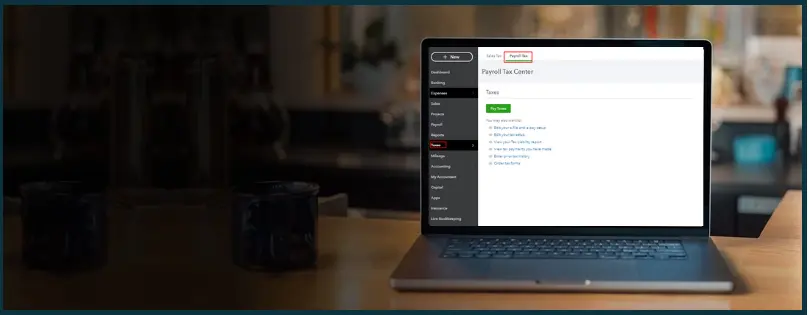An employer is answerable to both the employees and the regulatory bodies when it comes to tax filing. The employer must share copies of the W2 forms with the employees, the SSA, and the IRS. The information on various W2 forms must be summarized in one W3 form and filed to the SSA. There are various reasons why you should know how to print W3 in QuickBooks Desktop. Perhaps you send paper copies to your employees or your accountant. Or you might need a W3 for your record. Either way, you can easily print W3 in QuickBooks Desktop.
Don’t see the option to print w3 in QuickBooks Desktop? Do not worry; just keep reading. This blog will explore how to print W3 in QuickBooks Desktop as well as download it. However, before we dive into that, let us first explore what W3 is and its importance.
 | Get a QB expert to assist you in QuickBooks accounting in a timeless and efficient manner. Let the ProAdvisor guide you to print W3 in QuickBooks Desktop in a matter of minutes. Dial 1(800) 580-5375 |
What is a W3 Form?
A W3 form, nicknamed W3, is the transmittal of wage and tax statements. It is a summary of all the employee wages and contributions made in a year.
The employer uses a W3 form to report total employee income to the Internal Revenue Service (IRS) and the Social Security Administration (SSA).
W3 Vs W2
W3 is one of the W-series forms employers or employees file with the IRS, besides W-2 and W-4. It is very easy to confuse a W-series form with another. While most business professionals have an accurate idea of what a W2 is, W3 needs a little introduction.
The W3 sums all the information of various employees in their W2 in one form. Therefore, every employee has a specific W2, but the employer files only one W3.
W3 Form Checklist
When you go ahead to fill out the W3 form, you should know everything it includes.
Therefore, here is everything that a W3 form features:
- Withheld Federal income tax
- Allocated tips
- Wages and Tips Taxable Under the Social Security Tax
- Withheld Social Security Tax
- Withheld State Income Tax
- Wages and Tips Taxable Under Medicare Taxes
- Withheld Medicare Tax
- Compensation Deferred
- Wages, Tips, and Other Compensation
- Benefits for Dependent Care
- Nonqualified plans
Importance of Timely W3 Filing
It is essential to file W3 forms timely in order to report total employee wages and taxes for the last year. W3 forms provide accurate payroll data to the Social Security Administration (SSA) and Internal Revenue Service (IRS).
With the help of the W3 form, the Social Security Administration can verify whether all the wages were reported for the last year. Moreover, they can evaluate whether the FICA (Federal Insurance Contributions Act) taxes were paid.
Do You Need to File a W3 Form?
Before you navigate to the section on how to print W3 in QuickBooks Desktop, you should know who must file a W3 form. An employer who distributes more than one W2 form to employees must summarize the total salary distributed and withheld amounts in one W3 form.
Who must file a W3 form?
- Any employer that files a W2 form must file a W3 form.
- An employer pays an employee more than USD 600 in a financial year.
- The employer, whether or not they withhold an amount from the employee’s wages.
What You Need to File and Print W3 Forms in QuickBooks Desktop
Before you go ahead to file and print W3 using QuickBooks, you must know everything you need.
- An existing subscription to QuickBooks Desktop or Online.
- A subscription to QuickBooks enhanced payroll services.
- Installed QuickBooks Desktop or web browser on your device.
- An active internet connection.
- Latest updates for QuickBooks software and tax table.
- To print the form, you will need a connected printer, W2 paper, and ink.
While upgrading to the latest version of QB isn’t necessary, the latest tax table is important for accurate payroll and tax operations and ensuring compliance.
Dive Deeper With: QuickBooks Online Test Drive – Why and How to Take One
Two Major Ways to Pay and File Taxes for a QB User
There are two major ways for a QuickBooks user to pay and file a W3 form – automatically and manually. You can automate to allow QuickBooks to pay and file the state and federal taxes on your behalf.
Let us look at these two processes in detail.
1. Automated Taxes and Forms Enabled
QuickBooks can pay and file the state and federal taxes for you – all you need to enable the automated taxes and forms feature in QuickBooks.
With this enabled, QuickBooks will send the W2 form to the employees between January 20 and 31. You can print these forms whenever you need them. QuickBooks will also allow you to print the W3 form for the current and previous years.
Navigate to the next section of the article to learn how to view and print the W2 and W3 forms.
2. Automated Taxes and Forms Disabled
You can disable the automated taxes and form filing and file them manually. Thus, to pay and file the taxes and forms manually or electronically, you must not enable the automated taxes and forms feature in QuickBooks. The next section elaborates on how you can enable and disable the same.
A thing to remember here is that when you are manually filing the taxes and forms, you must remain thoughtful of the deadlines. You need to print all the W2 forms and send them to the employees the latest by January 31.
In the same manner, you are also answerable to the IRS and SSA for filing W2 and W3 forms in a timely manner.
How to Enable Automated Taxes and Forms in QuickBooks Desktop
Let us see how you can enable the automated taxes and forms option in QuickBooks Desktop.
- Click on the gear icons to open QB settings.
- Click on Payroll Settings.
- Find the Edit option in the Taxes and Forms section. Click on it.
- Now, you can choose two options: either to automate taxes and forms or initiate payments and filings using QuickBooks.
- Choose to automate taxes and forms to pay and file taxes and forms automatically.
- Once done, click on Save and Done.
You can also use similar steps to disable or change the preferences for tax and forms.
How to Print W3 in QuickBooks Desktop
Stemming from two ways to pay and file taxes and forms, there are two ways of how to print W3 in QuickBooks Desktop. Firstly, you can print a W3 form by yourself. Secondly, you can let QuickBooks send W3 and print it for you. The second is an automated process.
Let us look at how you can print W3 in QuickBooks Desktop in both of these processes.
Remember:
- Before you start, update the QuickBooks software and tax table.
- When you reprint the forms for an employee who misplaced them, make sure to type in “REISSUED STATEMENT” on top and add a copy of W2 instructions with it.
1. Let QuickBooks File W3 for You
When you wish to let QuickBooks file the W2 and W3 forms for you, you must enable the feature of automated taxes and forms in QuickBooks. Then, you can go ahead and print W3 in QuickBooks Desktop.
Here are the detailed steps for the same:
- Click on the gear icons to open QB settings.
- Click on Payroll Settings.
- Find the Edit option in the Taxes and Forms section. Click on it.
- Now, you can choose two options: either to automate taxes and forms or initiate payments and filings using QuickBooks.
- Choose to automatically automate taxes and forms to pay and file taxes and forms.
- Moreover, you can select the filing period through a drop-down menu.
- Once done, click on Save and Done.
Now, choose whether you need to print a W3 or W2 form for the employee or employer. To print W3 for yourself, follow the steps below.
For QuickBooks Desktop Payroll Assisted
- Navigate to the Employees menu.
- Choose Payroll Center.

- Now, move to the File Forms section.
- Choose Annual Forms
- Select the option to view W3 forms.
- A pdf document will appear, which you can download and print.
For QuickBooks Desktop Payroll Enhanced and Standard
It is quite similar to print W2 and W3 in QuickBooks Desktop. Here’s how you can print W3 in QuickBooks Payroll Enhanced and Standard
- Navigate to the Employees menu.
- Choose Payroll Tax Forms and W2s.
- Now click on Process Payroll forms.

- Now, move to the File Forms section.
- Choose Annual form W-3 (Wage & Tax Statement/Transmittal).
- Select the option to create a form.

- Now, choose the employee’s name and the year.
- Choose the employees for whom you wish to print the form for now.
- Click on the option to review the forms.
- Once done, check the box for Reviewed W2s.
- Select the option to submit.
- Now, go ahead with the on-screen instructions to view and print the W3 form.
2. Print and File Forms W2 and W3 Yourself
If you wish to pay and file taxes and forms manually or electronically, the first step is to ensure that the automated taxes and forms feature is disabled.
Here is how you can change the taxes and forms preferences to disabled.
- Click on the gear icons to open QB settings.
- Click on Payroll Settings.
- Find the Edit option in the Taxes and Forms section. Click on it.
- Now, you can edit the preferences and disable the automated taxes and filing if the feature is enabled in your QuickBooks.
Now, you should go ahead and print W3 in QuickBooks Desktop.
- Navigate to Taxes from the menu on the left.
- Choose Payroll Tax.
- Now, move to the File Forms section.
- Choose Annual Forms
- Select the option to view W3 forms.
- A pdf document will appear, which you can download and print.
You can use these forms to file manually.
How to Download and View W3 in QuickBooks Desktop
Users who electronically file the W2 copy A and D with the help of QuickBooks Desktop can view the W3 in QuickBooks Desktop.
Here’s how you can download and view W3 in QuickBooks Desktop:
- Navigate to the Taxes menu.
- Now, select Payroll taxes among all the options.
- Find the Annual Forms in the Forms section.
- Choose the W3 form and click on View.
A pdf form will appear, which you can download and view.
Also Worth a Look: What is Accounts Receivable Aging Report in QuickBooks?
Final Words
The above blog explores how you can print W3 in QuickBooks Desktop. If you feel stuck in any step, have a query, or are facing QB-related issues, feel free to give us a call. A QB ProAdvisor will be available round the clock to provide you with real-time support. Dial 1(800) 580-5375.